
Introduction
How to Install Smarters IPTV on Apple TV
IPTV has revolutionized the way media is consumed by delivering TV content over the internet, unlike traditional cable or satellite formats. Among the many IPTV applications available, Smarters IPTV stands apart with its rich, user-friendly interface. This article will help you install Smarters IPTV on your Apple TV, providing you with a seamless streaming experience.
Requirements
Before you start with the installation, make sure you have the following:
- Apple TV: You will need an Apple TV, preferably the latest model, with the most recent software update.
- Smarters IPTV Subscription: Ensure you have an active subscription with Smarters IPTV.
- Internet Connection: A stable and fast internet connection is crucial for streaming.
- Apple ID: You will need an Apple ID to access the App Store for downloading apps.
Step-by-Step Guide to Install Smarters IPTV on Apple TV
Step 1: Preparing Your Apple TV

- Update Your Apple TV to the Latest Version:
- Open the Settings application on your Apple TV.
- Navigate to the System section and select Software Updates.
- If an update is available, select Download and Install.
- Test Your Internet Connection:

- Open the Settings app on your Apple TV.
- Go to Network.
- Ensure your Apple TV is connected to a stable Wi-Fi network.
Step 2: Opening the App Store

- Open the App Store:
- On the home screen, find and open the App Store app.
- Search for Smarters IPTV:
- In the App Store search bar, type “Smarters IPTV” using the on-screen keyboard.
Step 3: Download and Install Smarters IPTV

- Initiate Download:
- From the search results, select the Smarters IPTV app.
- Click the Get button to start the download process.
- Installation Process:
- The app will automatically install on your Apple TV once the download is complete.
- You will find the app icon on your home screen after installation.
Step 4: Setting Up Smarters IPTV
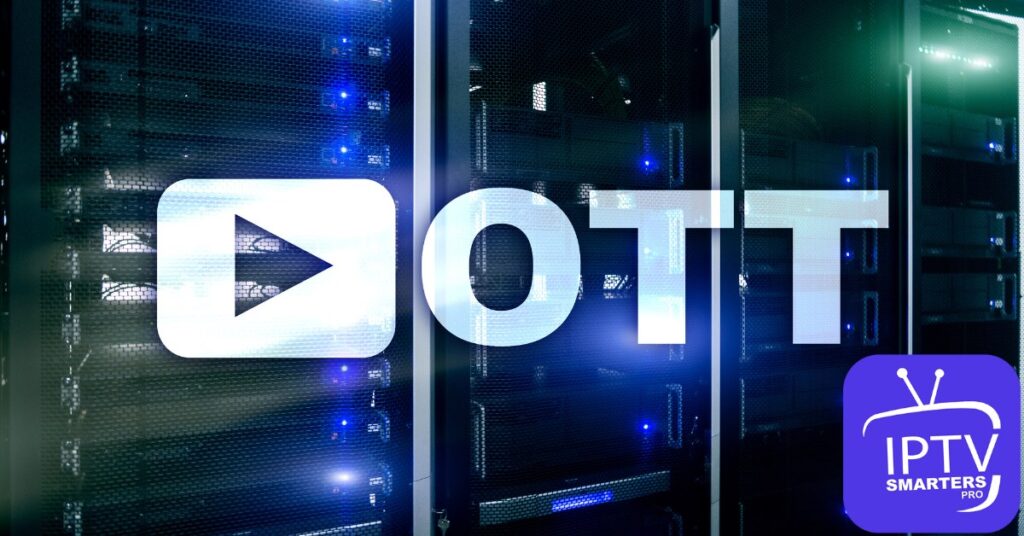
- Open the App:
- Navigate to the Smarters IPTV app on your home screen and open it.
- Enter Login Credentials:
- Enter your IPTV subscription credentials, typically including a username, password, and URL provided by your IPTV service provider.
- Set up Settings:
- Follow the on-screen instructions to complete the setup.
- Adjust settings for video quality, subtitles, and parental controls according to your preferences.
Configuring Smarters IPTV
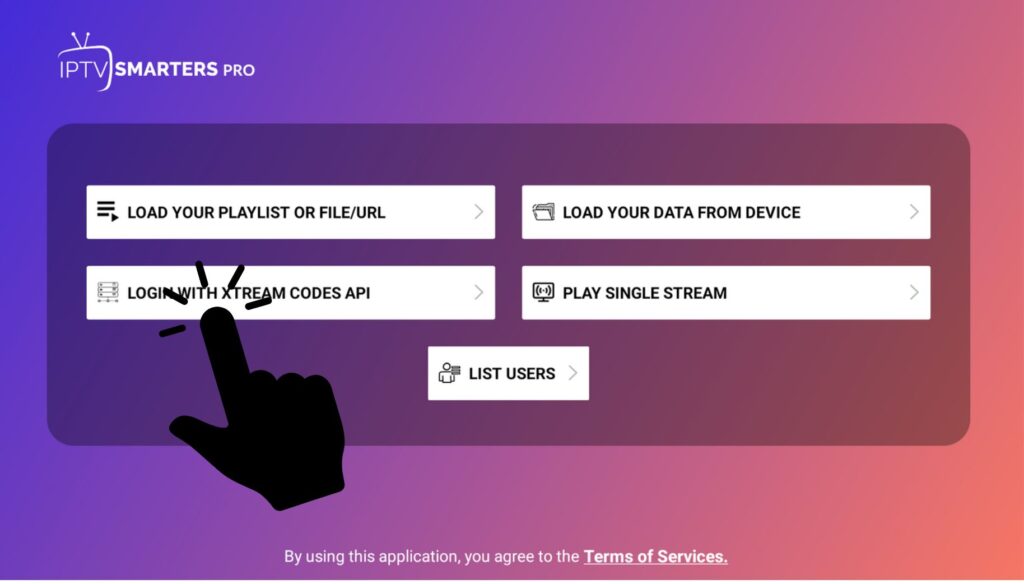
- Adding Your IPTV Subscription:
- In the Smarters IPTV app, go to Add New User.
- Choose Load Your Playlist or File/URL and enter the details provided by your IPTV provider.
- Navigating the Interface:
- Familiarize yourself with the app’s sections: live TV, movies, series, and catch-up.
- Customizing Preferences:
- Click the settings icon to configure your streaming preferences, such as changing themes, adjusting video player settings, and setting up parental controls.
Troubleshooting Common Issues
- App Not Downloading or Installing:
- Check if there is enough free space on your Apple TV.
- Restart your Apple TV and try downloading the app again.
- Can’t Log In:
- Double-check your subscription credentials.
- Contact your IPTV service provider to verify your login details.
- Playback Issues:
- Verify network connectivity.
- Restart the Smarters IPTV app.
- Clear the app cache if problems persist.
- Customer Support:
- Reach out to Smarters IPTV via their website or contact their customer support for further assistance.
Advantages of Streaming on Apple TV using Smarters IPTV
- User-Friendly Interface: Smarters IPTV offers an intuitive and easy-to-navigate interface, accessible to all users.
- High-Definition Streaming: Enjoy high-definition streaming with minimal buffering.
- Regular Updates and Support: The app receives regular updates to enhance performance and add new features.
- Flexibility and Customization Options: Customize your viewing experience with various settings and preferences.
Frequently Asked Questions (FAQs)
- Is Smarters IPTV Legal?
- Smarters IPTV is a legal application; however, the legality of the content depends on your IPTV provider. Ensure you are using a legitimate IPTV service.
- Can I Use Smarters IPTV on Multiple Devices?
- Yes, you can use Smarters IPTV on multiple devices, but this depends on your subscription plan with the IPTV provider.
- How to Update Smarters IPTV App?
- Updates are usually automatic. However, you can manually check for updates in the App Store under the Purchased section.
- If the App Crashes, What Should I Do?
- Restart the app and your Apple TV. If the issue persists, reinstall the app or contact customer support.
Conclusion
Installing Smarters IPTV on Apple TV gives you access to a world of high-quality streaming content at your fingertips. This guide has walked you through the necessary steps, from preparing your device to configuring the app. By following these instructions, you can enjoy a seamless IPTV experience on your Apple TV. For any issues, refer to the troubleshooting section or contact Smarters IPTV support. Happy streaming!
